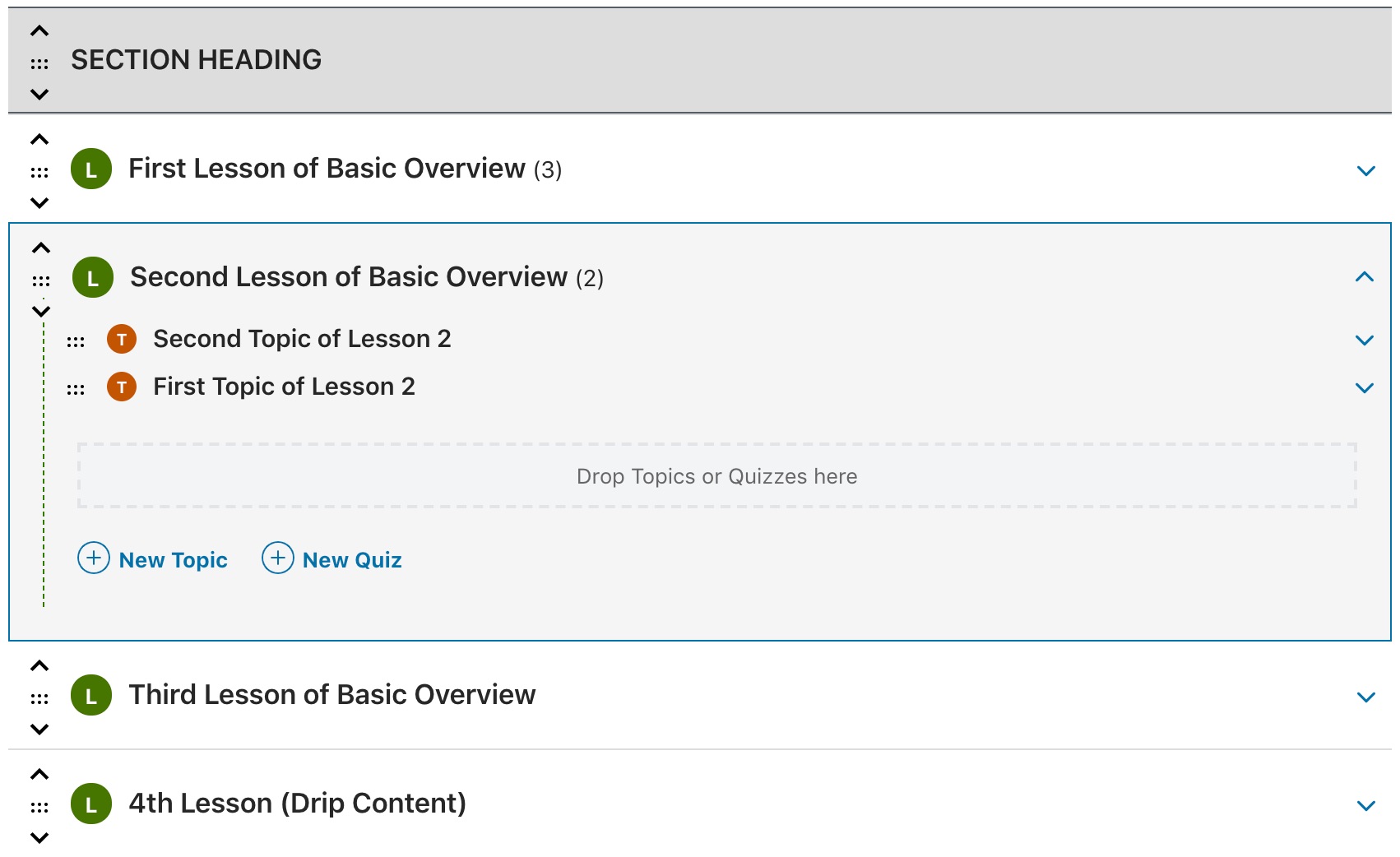Access & Overview
The LearnDash course builder provides an easy, intuitive way to build out your courses. You can add new sections, lessons, topics & quizzes without ever leaving the page. This article explains how to use every aspect of the course builder to make creating & editing courses a breeze.
NOTE
The course builder is enabled by default, but if you don’t see it when editing your course, double-check that it’s enabled in your global course settings.
Access the Course Builder
There are a few ways you can access the LearnDash course builder.
For Existing Courses
If you’ve already created a course:
- Navigate to LEARNDASH LMS > COURSES
- Hover over an existing course
- Click the “Builder” link
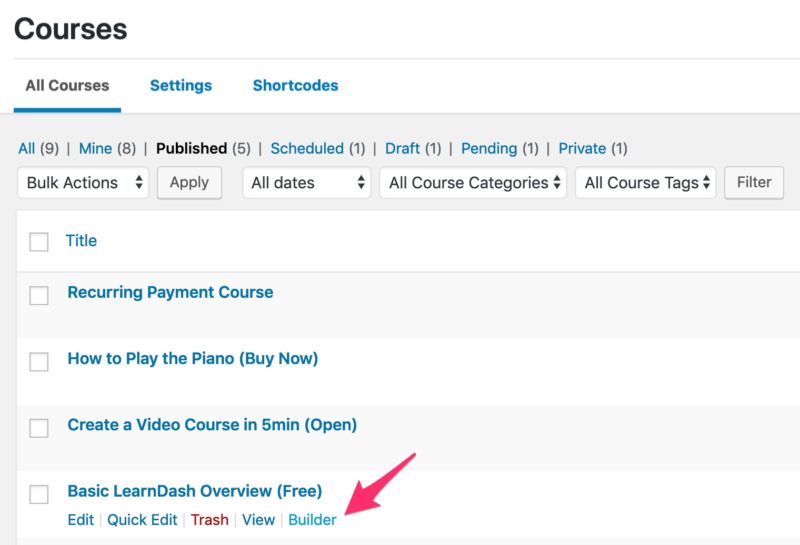
Alternatively, you can click on the course title or “Edit” link to bring up the “Edit Course” page. Once there, click the “Builder” tab in the top navigation bar.
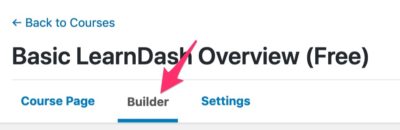
Creating Your First Course?
- Navigate to LEARNDASH LMS > COURSES
- Click the “Add New” button at the top of the page
- Click the “Builder” tab in the top navigation bar
Course Builder Overview
At the top of the course builder, you’ll see:

- The total number of steps in the course
- This is comprised of all lessons, topics & quizzes that have been assigned to the course
- An “Undo” link, after you’ve made your first edit
- A link to “Expand All” or “Collapse All” course steps
- This makes it easier to see all steps at once, and more quickly rearrange, add or remove course steps
Immediately following this, you’ll see all of your course content. This is where you’ll spend the majority of your time building out your course.