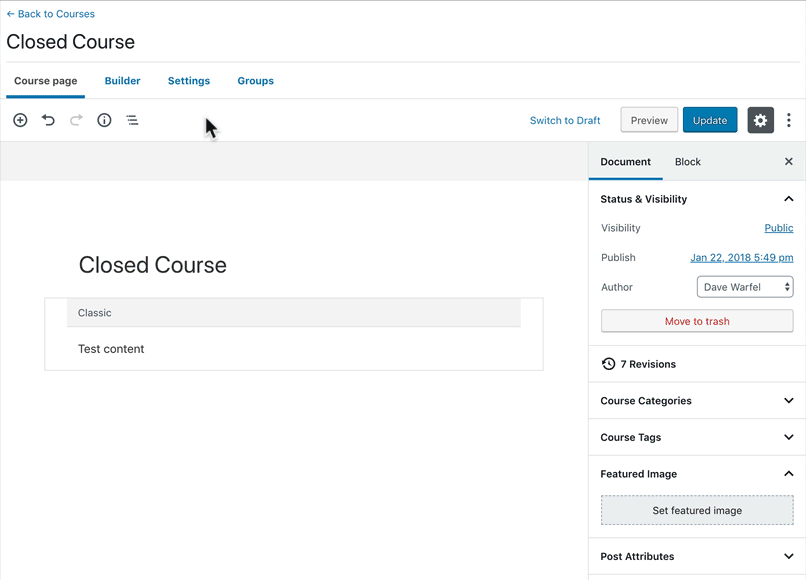Access Modes
Access mode is how you determine the way in which someone can gain access to a course (completely free, free with registration required, one-time payment, recurring subscription, etc.). LearnDash has 5 course access modes to choose from.
Open
The following rules apply to Open courses:
- Free & open to anyone visiting your site
- No registration, login or payment is required for access
- Must be registered/logged in to track course progress
- Linear Progression does not apply
NOTE
If you have Open courses on your site, as soon as someone registers an account, they will automatically gain access to all Open courses.
Free
The following rules apply to Free courses:
- Must be registered/logged in to access
- No payment is required
- “Take this Course” button is shown to users not yet enrolled. They are sent through the registration process. If you’re using LearnDash’s customized login & registration, the button will say “Login to Enroll.”
The Free access mode is a good choice if you want an administrator to manually enroll students into the course.
Buy Now
The following rules apply to Buy Now courses:
- Must be registered/logged in to access
- Requires a one-time fee to be paid (no free access)
- Only works with the following payment methods: PayPal, Stripe & 2Checkout
- Do not use if you’re selling courses via a shopping cart or membership plugin (see Closed below)
The Buy Now access mode does not allow you to use discounts/coupons. Consider using an ecommerce or membership integration, along with the Closed access mode.
When using the Buy Now mode, you need to enter a price in the Course Price field.
- First, select the Buy Now access mode
- Then, enter your price in the Course Price field
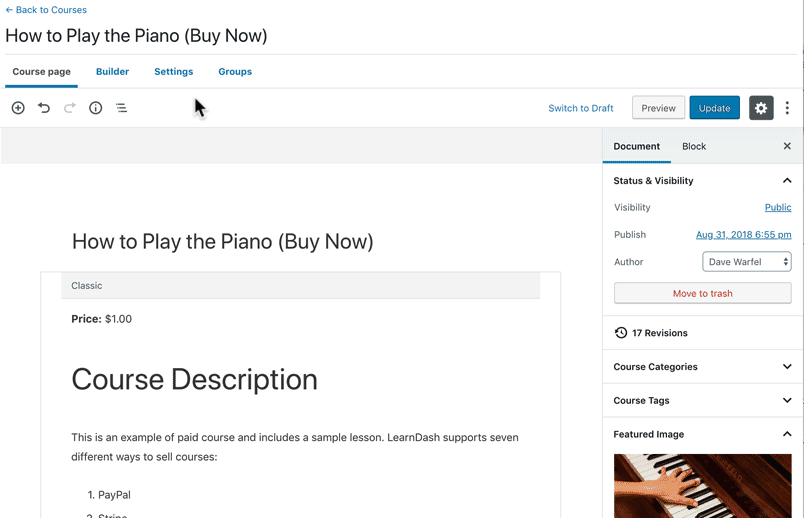
NOTE
For both “Buy Now” and “Recurring” access modes, the user will be automatically enrolled into the course upon a completed payment.
Recurring
Recurring is very similar to Buy Now, except for recurring payments (as opposed to one-time payments).
The following rules apply to Recurring courses:
- Must be registered/logged in to access
- Requires a recurring fee (choose a billing cycle in
Xdays, weeks, months or years) - Only works with the following payment methods: PayPal, Stripe & 2Checkout
- Do not use if you’re selling courses via a shopping cart or membership plugin (see Closed below)
To set up the Recurring access mode:
- Select the Recurring option
- In the Course Price field, enter the amount you’d like to charge
- Enter the amount of days/weeks/months/years on which you’d like the user to be billed again
- Choose either day(s), week(s), month(s) or year(s) from the dropdown
NOTE
If choosing day(s), you must provide a number between 1-90.
Closed
The following rules apply to Closed courses:
- Must be registered/logged in to access
- Allows you to sell your course via an ecommerce or membership add-on
- Enables a custom Button URL field, which sends users to a custom sales or checkout page (a button is only shown if you enter a URL)
- Manually enroll users into the course, or add them via group enrollment
When you choose Closed, you are essentially telling LearnDash to restrict access to your course, but don’t do anything else. You either let an ecommerce/membership add-on handle course access, or manually add users yourself. You can also add users to the course via group enrollment.
To redirect the Take this Course button to a custom URL:
- First, select the Closed access mode
- Then, enter the URL where you’d like the button to go